Video Basics
Video logo
The Wacker Neuson Group logo is available for video use in three lengths and as a still image. It can be used both as an intro at the beginning and as an outro at the end of a video. The use depends on the length of the video as well as on the output channel, here are some hints for use:
3 sec. short version for videos from 30 to 90 seconds, such as
- Social Media
6 sec. standard version for videos from 2 to 6 minutes, such as
- product videos
- training videos
- success stories
- image videos
9 sec. cinema version for videos from 6 minutes and is recommended for the presentation on screens, such as at trade fairs & events.
Logo as still image is used in emotionally reduced videos, if e.g. the advertising effect of the brand is not the main focus.
All video logos are available for download in the Media Pool.
Logo Bug
For a permanent logo identification of a video, the picture mark can be optionally placed in the upper right corner. The size of the figurative mark and the distance to the edge can be individually adapted to the video format. The distance to the edge must be the same at the top and right and the minimum distance - 1/3 of the diameter - must be guaranteed.
For this application, the figurative mark is only available in the coloured 3D and not as a transparent version. If numerous Wacker Neuson machines are already featured in videos, they should not be used, as the branding of the machine is already used to identify the mark.

Colors and fonts
The standard colors and fonts from Wacker Neuson are used. However, Arial is the preferred font for videos. If the corporate typeface Helvetica Neue LT W1G is available, we use it in the variants Light (standard), Bold (bold) and Light Italic (quotations)
Text elements
Titel-Boxes (Title, Lower-3rd and Chart etc.)
Basically all texts are displayed in text boxes. Title boxes can consist of a total of four elements and can be used variably. This applies to all title boxes:
- The elements must always be displayed flush with each other (without space)
- The text alignment is left justified and centered in height

Headline Box
- HEX #575757
- 80 % transparency
- Font color white
- Font formatting Bold possible for individual words, but not for the entire text
- Positioning depending on the image section, but ensure uniform positioning per video
- Can be used for headlines, titles, names, product descriptions, etc.
- Max. two lines displayable
Subline Box
- HEX #FFFFFF
- 80 % transparency
- Font color black
- Font formatting Bold possible for individual words, but not for the entire text
- Usable e.g. for sublines, functions/departments, product descriptions,...
- Can be displayed in one or more lines
- Optionally usable in combination with Headline-Box
Highlight Box
- HEX #5DA4B7
- 80 % transparency
- Font color black
- No font formatting Bold provided
- Usable e.g. for short highlight texts like machine names, episodes,...
- Can only be displayed in one line
- Optionally usable in combination with Headline-Box
Highlighter
- HEX #5DA4B7
- Fixed component for headline boxes with or without subline boxes
Text boxes
If a multiline text for individual sequences must be displayed, transparent info boxes are used.
- White text boxes with 80 % transparency and black font are used as standard.
- For light backgrounds, gray text boxes with 80% transparency (HEX #575757) and white font can be used.
- As highlight info boxes petrol (HEX #5DA4B7) with black font or green boxes (HEX #00B54E) with white font for zero emission communication can be used. However, it is important to ensure consistency per video. It’s not allowed to combin colored Boxes with white or grey text boxes in a video.
Standard text box white
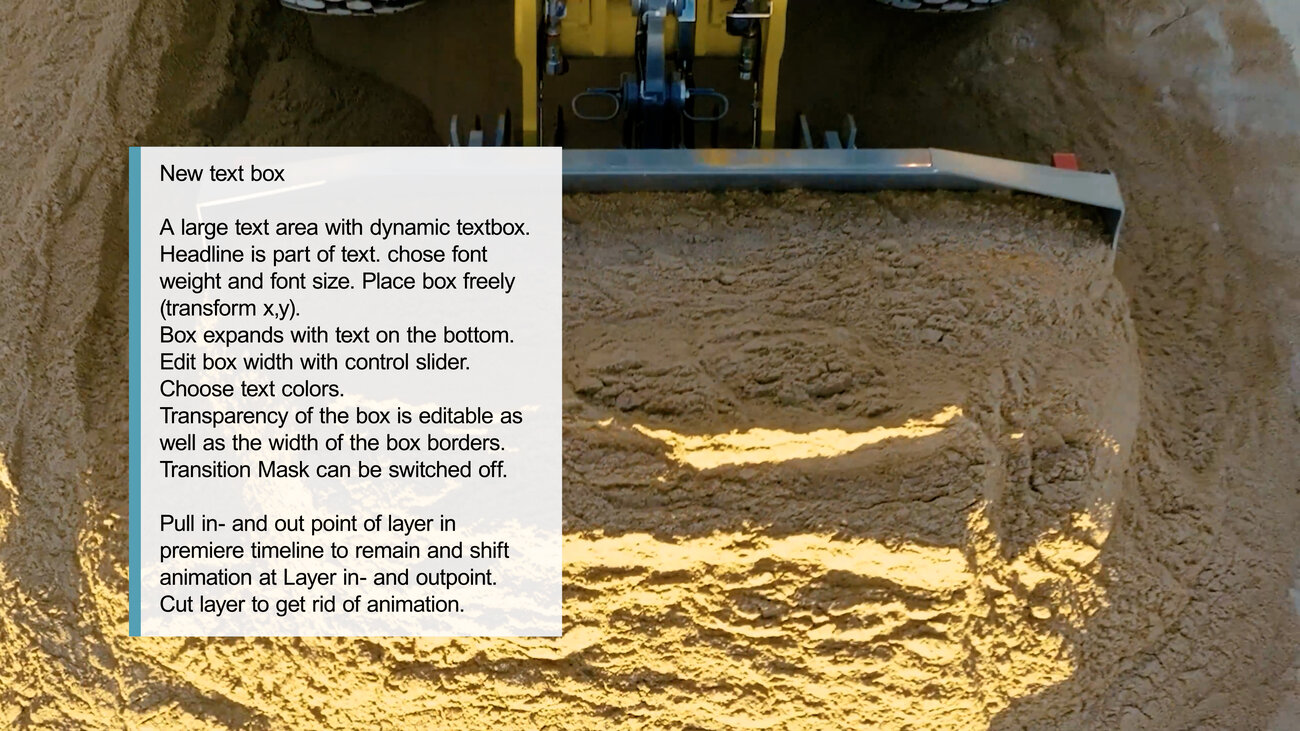

Standard text box gray


Colored text boxes


Subtitles
Subtitles are shown in headline boxes without highlighter and can be displayed on one or two lines.

Cut-out texts
Title Bug
If there are texts that are to remain permanently displayed throughout the video, such as the title of a video, they can be displayed freely. Use the color white in 80% transparency for this purpose. The positioning can be chosen flexibly for each video, often the left or right corner at the top is suitable for this.

Machine designations
A further exception to cut-out texts are machine designations. These, displayed in typescript, can also be used freely and without title boxes.
Quotes
Quotations are quoted in the same way as in print communication with double chevrons » « and set in Arial Italic or Helvetica Light Italic.

Call-to-action
At the end of a video it is useful to set a call-to-action, e.g. in the form of a URL. Place this in the middle of the video logo.
Layout elements
Split screens
- Three variants are available as plit screens.
- The inclination is based on the "W" in the figurative mark. Both the right and the left inclination of the "W" can be used for the display.
- To clearly delineate the split screen, the border is displayed in 1 pixel width in yellow or in green for zero emission communication. In exceptional cases, the colored border can be omitted.
- The split screens can flow into the image from the right or left - except for the split screen that appears in the middle.
Flowing in from the right or left


Appearing from the center


Shading


Picture-in-Picture presentation
- Images can be placed in the corner or freestanding.
- If a clear demarcation is desired, a yellow frame with a width of 1 pixel can be used.

Background
- Basically the background should be reduced and as background color should white or light grey (HEX #F2F2F2) be used to focus on the text.
- In exceptional cases, the "WN" of the image mark can be used as a watermark in the background. Please use HEX #7b7b7b for the watermark and HEX #878787 for the background.

Pointer
In order to explain features directly on the product, for example, a standardized pointer supplemented with a headline box is used. The size of the pointer can be adjusted variably depending on the image section, but please ensure uniformity per video. If sequences are to be explained, a number in yellow writing can be added in the circle of the pointer.
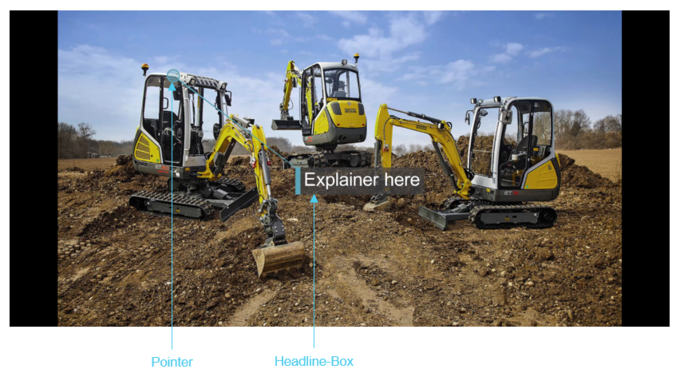
Symbols and other CD elements
- In the video section the same symbols (e.g. Icons) and also highlight elements (e.g. disrupters) are used as in the print CD, these are available for download in the Media Pool.
- The presentation of tables is also based on the print CD.
